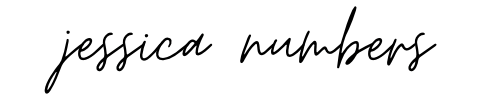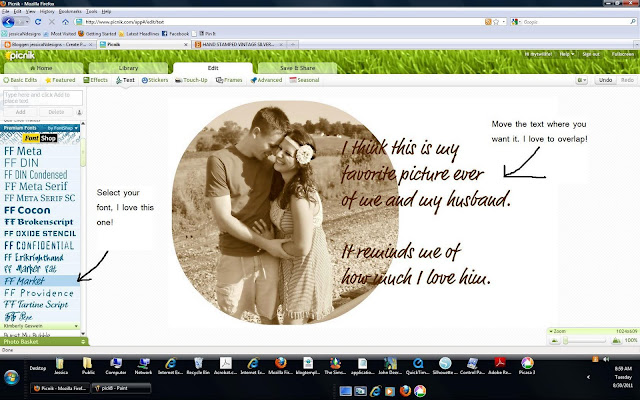Round Picture Collage Tutorial.
I love mixing up how I present pictures on the blog & have been doing round picture collages lately. A reader emailed me asking if I would share the tutorial so here we go!
I use Picnik.com for all my blog collages & buttons. I started 2 years ago using the FREE account and just this year upgraded to the Premium account for $24.95/year. It is totally worth it for me!
Click on the Collage Button to get started.
I used the 3 square one for my collage.
Since my blog background is white, I changed the background color from black to white so it blends in with my background. But you can see you can change it to any color you want!
Move the Roundness button all the way over to 10 to make perfect circles!
Then click DONE & Save! EASY!
You can also use the Circle Collage to do something like this with words instead of 2 pictures! Here is how:
I used a 2 square collage to do this one.
Change the roundness again
Select only 1 picture from your photo basket and leave the second circle empty.
Add your text and move it where you would like it. I love to overlap some of mine on to the picture!
Change the font and text color and then when you have it how you like it, click done then save! EASY PEASY!
Hope that helped! If there are any other things you would like to have me show you, let me know!! I would love to share more tutorials!